Introduction:-
In this article, we will cover how to create oracle wallet to secure external password store. A wallet is a necessary repository in which you can securely store user certificates and the trust points needed to validate the certificates of peers.
Oracle secure external password store:-
The following steps provide an overview of the complete oracle wallet creation process:
Creating Oracle Wallet Secure External Password Store:-
First of all we need to create directory.
$mkdir -p /data03/UAT_8026/orahome/ewallet
Enter below information in sqlnet.ora. |
———————————-
WALLET_LOCATION =
(SOURCE =
(METHOD = FILE)
(METHOD_DATA =
(DIRECTORY = /data03/UAT_8026/orahome/ewallet)
) )
SQLNET.WALLET_OVERRIDE = TRUE
SSL_CLIENT_AUTHENTICATION = FALSE
SSL_VERSION = 0
Create a oracle wallet using the following syntax at the command line:👇
$mkstore -wrl /data03/UAT_8026/orahome/ewallet -create
Oracle Secret Store Tool : Version 11.2.0.4.0 – Production
Copyright (c) 2004, 2013, Oracle and/or its affiliates. All rights reserved.
Enter password:******
Enter password again: ******
[oratest@***test orahome]$ cd ewallet/
[oratest@***test ewallet]$ ls
cwallet.sso ewallet.p12
[oratest@***test ewallet]$ ll
total 8
-rw——- 1 oratest dba 3589 Aug 29 10:08 cwallet.sso
-rw——- 1 oratest dba 3512 Aug 29 10:08 ewallet.p12
how to create oracle wallet to secure external password
To add database login credentials to an existing client wallet, enter the following command at the command line:-
mkstore change wallet password:-
mkstore -wrl /data03/UAT_8026/orahome/ewallet -createCredential <db_connect_string> <username> <password>
$mkstore -wrl /data03/UAT_8026/orahome/ewallet -createCredential UAT apps apps
[oratest@***test ewallet]$ mkstore -wrl /***data03/UAT_8026/orahome/ewallet -createCredential UAT apps apps
Oracle Secret Store Tool : Version 11.2.0.4.0 – Production
Copyright (c) 2004, 2013, Oracle and/or its affiliates. All rights reserved.
Enter wallet password:
Create credential oracle.security.client.connect_string1
$mkstore -wrl /data03/UAT_8026/orahome/ewallet -listCredential
Oracle Secret Store Tool : Version 11.2.0.4.0 – Production
Copyright (c) 2004, 2013, Oracle and/or its affiliates. All rights reserved.
Enter wallet password:
List credential (index: connect_string username)
1: UAT apps
If you change user password . No problem just update the wallet Password
$mkstore -wrl /data03/UAT_8026/orahome/ewallet -modifyCredential UAT apps apps
Oracle Secret Store Tool : Version 11.2.0.4.0 – Production
Copyright (c) 2004, 2013, Oracle and/or its affiliates. All rights reserved.
Enter wallet password: ******
Modify credential
Modify 1
How to find wallet path:-
SQL> SELECT * FROM V$ENCRYPTION_WALLET;
| wrl_type | wrl_parameter | status |
| file | /data03/UAT_8026/orahome/ewallet | OPEN_NO_MASTER_KEY |
After wallet creation, connect to the database without specifying the username and password, as shown below.
$sqlplus /@UAT
SQL*Plus: Release 11.2.0.4.0 Production on Sat Aug 29 10:38:52 2020
Copyright (c) 1982, 2013, Oracle. All rights reserved.
Connected to:
Oracle Database 11g Enterprise Edition Release 11.2.0.4.0 – 64bit Production
With the Partitioning, OLAP, Data Mining and Real Application Testing options
SQL> show user
USER is “APPS”
Wallets can be copied to different machines, which can represent a security risk. In 11g Release 2, you can prevent the auto login functionality of the wallet from working if it is copied to another machine by creating a local wallet using the “orapki” command, instead of the “mkstore” command.
$ orapki wallet create -wallet “/data03/UAT_8026/orahome/ewallet” -pwd “Password” -auto_login_local
Here you can see how to use the secure external password store from a Java application you must use the OCI driver, which in turn means you must have an Oracle client installed. To make the connection use a custom URL like this.
Connection conn = DriverManager.getConnection (“jdbc:oracle:oci:/@UAT”);
Password credentials of existing wallet entries can be modified or deleted using the following commands.
$mkstore -wrl <wallet_location> -modifyCredential <dbase_alias> <username> <password>
$mkstore -wrl <wallet_location> -deleteCredential <db_alias>
Very important thing that how to Manage Wallets and Certificates.
Starting Oracle Wallet Manager:-
👉 On Microsoft Windows, click Start, Programs, ORACLE_HOME, Network Administration, and then Wallet Manager.
👉 On UNIX, type owm at the command prompt.
$owm
Once you type owm . Oracle Wallet Manager console will open to import/export secure ssl certificates.
👉Open existing wallet by selecting the wallet path.👇
👉Once open the existing wallet you can see existing wallet details will show as below.👇
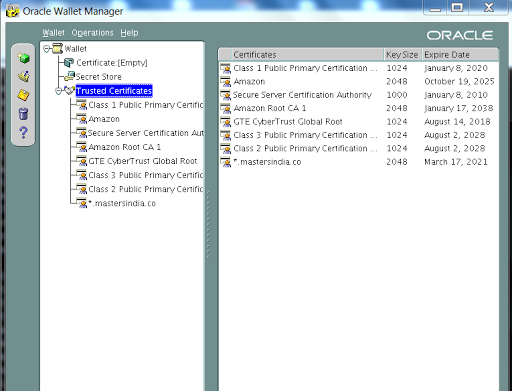
👉Write click on “Trusted Certificates” and click on “Import Trusted Certificates“.
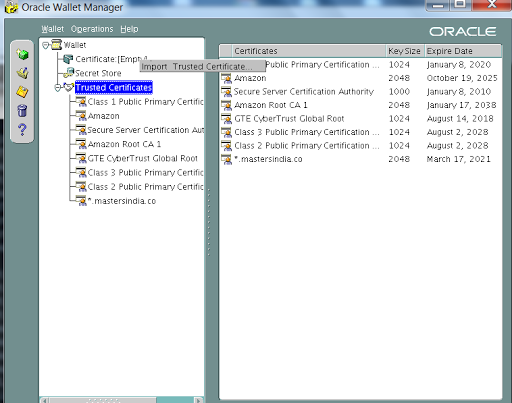
👉Choose the second option to select the certificate file.
👉Once you locate the .crt click on ok to import it as well. Finally we need to save it by clicking on save button.
After completing the preceding steps, you have a wallet that contains a user certificate and its associated trust points.
Important post:-
- How to Duplicate from active database using rman in oracle database
- How to resolve Login Fails With Error Oacore Logs Shows oracle.apps.fnd.common.EBSLoggerHandler
- HOW TO ENABLE TRACE FOR CONCURRENT PROGRAMS IN ORACLE EBS APPS R12
- Simple Steps to upgrade jre in r12.2.
- How to fix Import Standard Purchase Orders Error cannot read the file PO_PDOI_GRP.start_process issue.



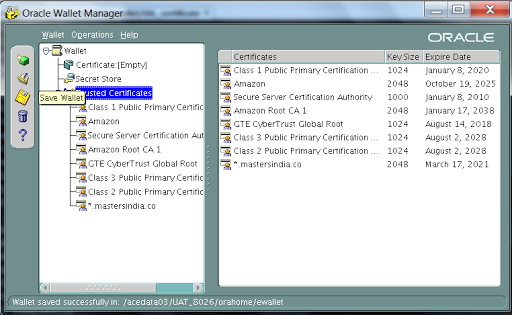
Very important information.
You have done a great job. I will definitely dig it and personally recommend to my friends. I am confident they will be benefited from this site. How to split bch&bcha
Thank you for your kindness and support.
chiropractors are heaven sent when i got a very bad sprain after playing football” view publisher site
You’re making a lot of great points during this blog post however it is very hard in my opinion to concentrate on this article on the complicated page design. see
I admire this article for the well-researched content and excellent wording. I got so involved in this material that I couldn’t stop reading. I am impressed with your work and skill. Thank you so much. Capcut for pc
FPX
Payment Gateway
Online Payment Service
Online Banking Payment
IntelliMindz is the best IT Training in Chennai with placement, offering 200 and more software courses with 100% Placement Assistance.
AWS Training in Chennai
DevOps Training In Chennai
IoS Training In Chennai
Pega Training In Chennai
Scrum Master Training In Chennai
PMP Training In Chennai
Dot Net Training In Chennai
Node JS Training In Chennai
Oracle Training In Chennai
Oracle DBA Training In Chennai
IntelliMindz is the best IT Training in Chennai with placement, offering 200 and more software courses with 100% Placement Assistance.
Aws Online Training
Alteryx Online Training
Azure Online Training
Blue Prism Online Training
Data Science Online Course
Devops Online Training
Gis Online Course
Guidewire Online Course
Informatica Data Quality Online Training
Informatica Mdm Online Training