Introduction:-
We are Taking Oracle Database Rman backup Daily on our Production Instance. In this post we will learn how to configure RMAN backup jobs in Windows Servers.
Follow the below given steps to create backup script and batch file to schedule task.
👉How to configure RMAN backup jobs?
Here i will cover full steps to configure rman backup jobs using scheduler in windows server.
Create .cmd file with rman backup script.
1) backup_daily_db1.cmd
run{
Allocate channel ch1 type disk format ‘path of taking backup_%d_data_%U’;
backup incremental level=0 database tag=’Incremental_Backup’;
Release channel ch1;
}
Create .bat extension file.
2) backup_daily_db1.bat
set ORACLE_SID=TEST
rman target sys/****@TEST cmdfile=Path of cmd filebackup_daily_db1.cmd
log=D:Path of log keepingbackup_complete_db1_%date:~4,2%_%date:~7,2%_%date:~10%.log
Create task using window scheduler.
Schedule the above .bat script in windows scheduler. Launch the Task Scheduler from start menu.
👉On the right panel , click on create task.
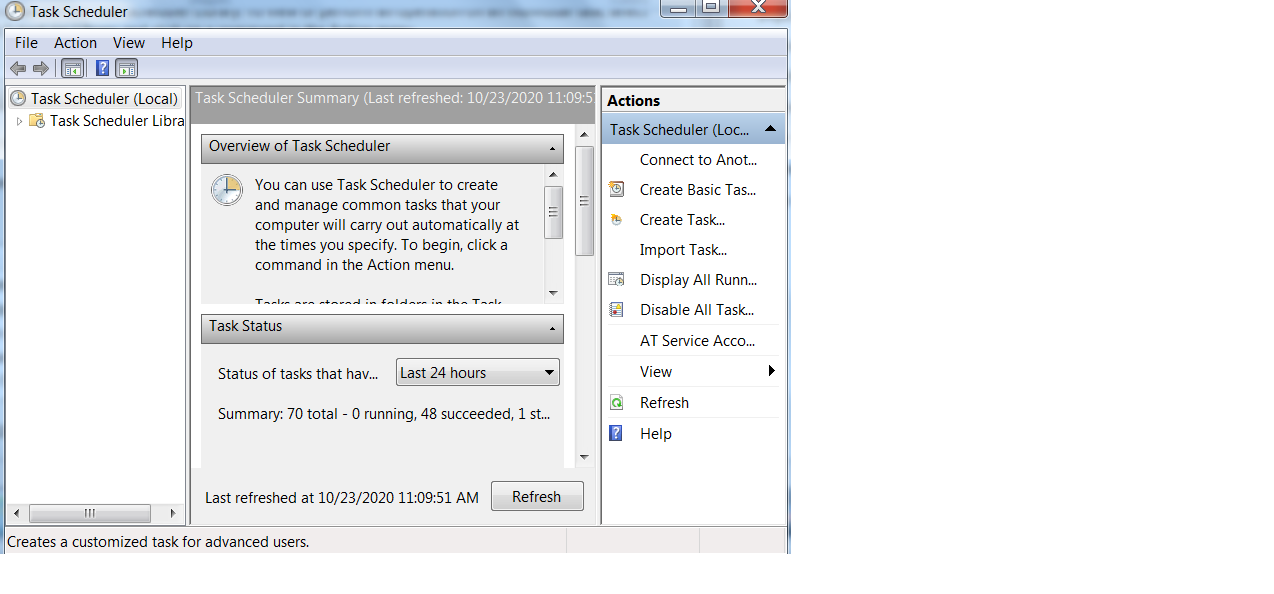
👉Give a name to your task. Make sure your task name is unique and mention the description, so that you can identify job as well.
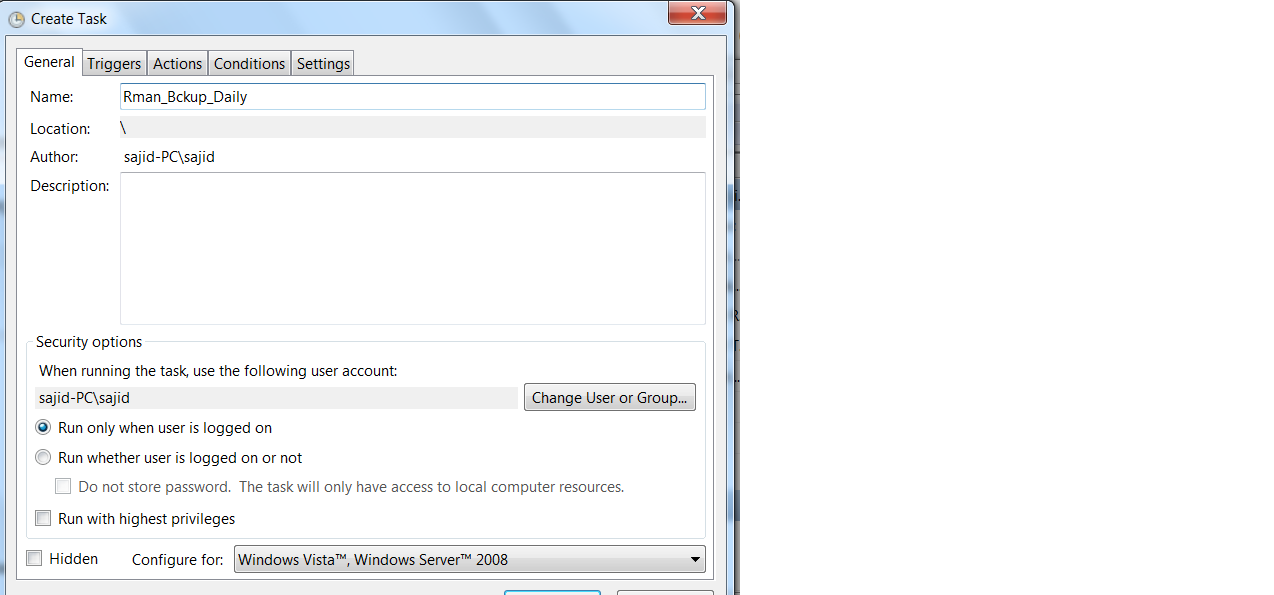
Schedule the backup job(task):-
👉Click on trigger tab and new to schedule on specific time. Here you can schedule on specific time, daily, weekly and monthly basis. Choices is yours.
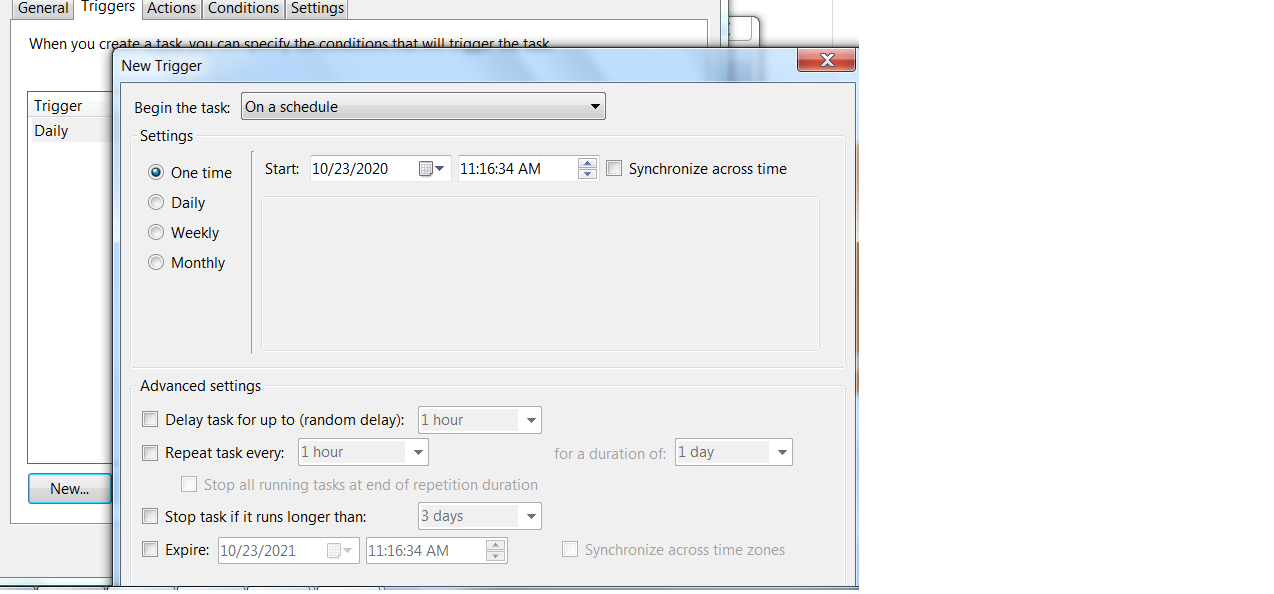
👉Click on Action tab and provide the path for .bat . Make sure you have already prepared the script with extension .bat.
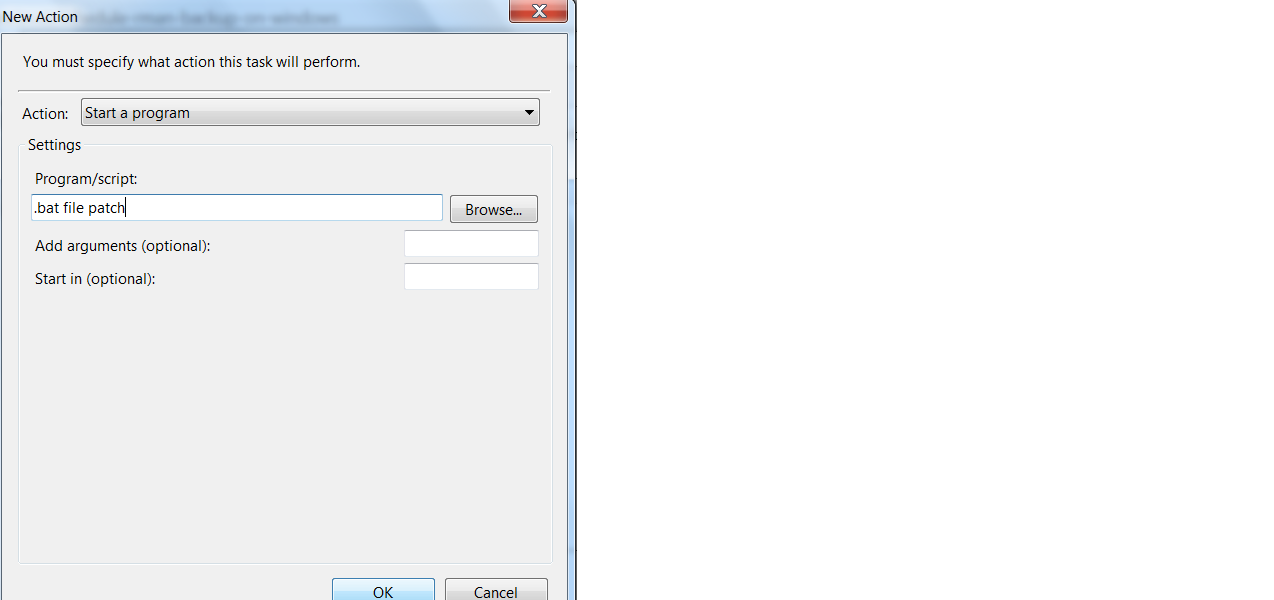
Execute Manually:-
👉Click on OK and task will be created. Manually we can run the task by right clicking on task name. Job will automatically execute as per scheduled.
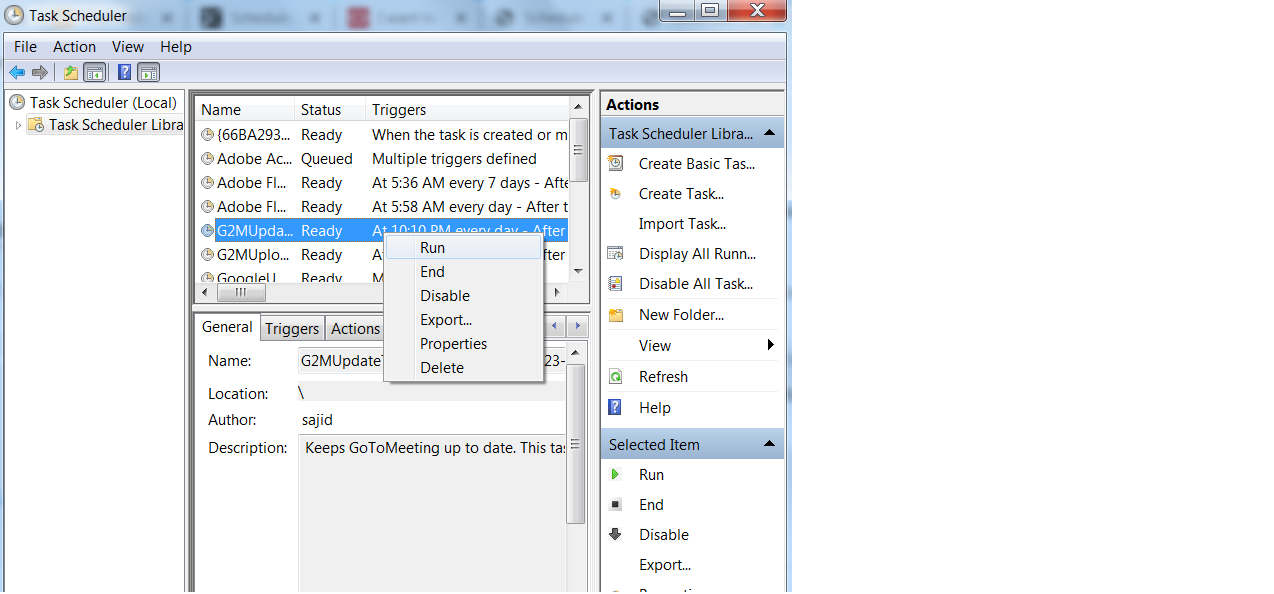
I hove you have completed this task and you backup will running successfully without any error.
You can check another rman backup related article, by click on below given link.
👉References:-
- How to schedule shell script for rman backup in oracle database through crontab.
- Schedule shell script for tablespace report in oracle database
- Shell script to File transfer file on remote system using ftp
- How to Duplicate from active database using rman in oracle database
- Refresh TEST/DEV Database from Production RMAN backup